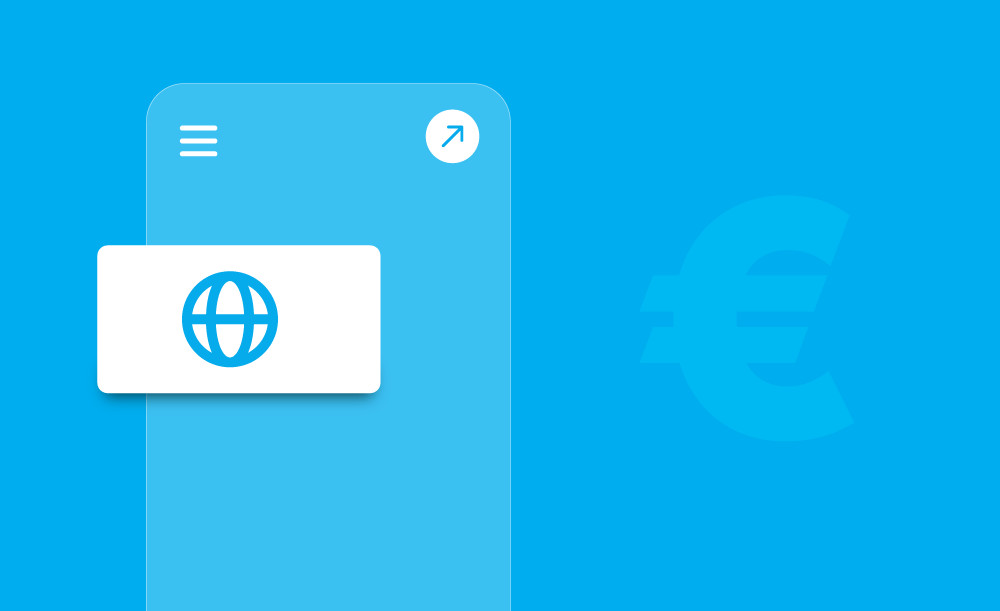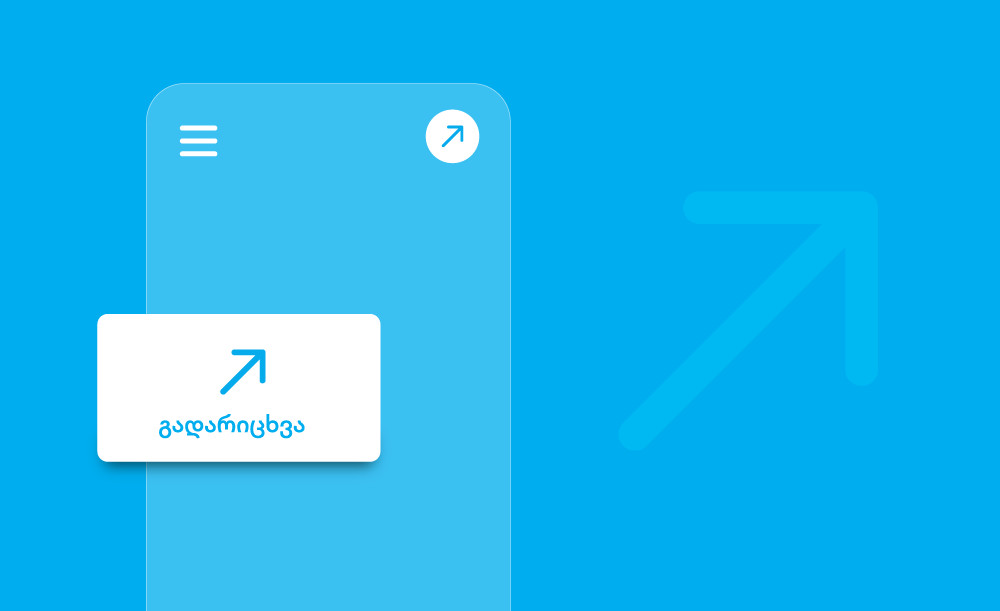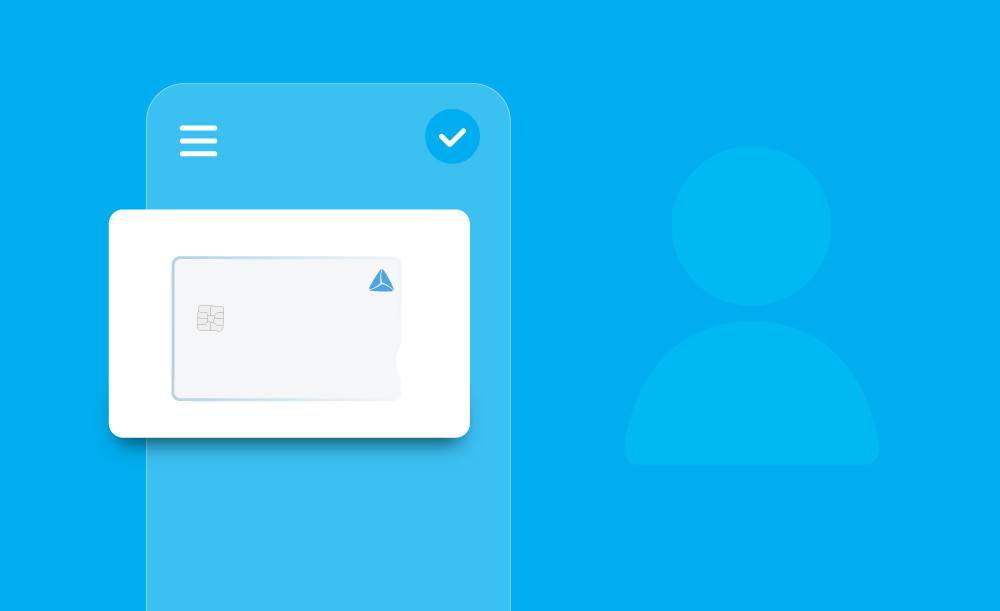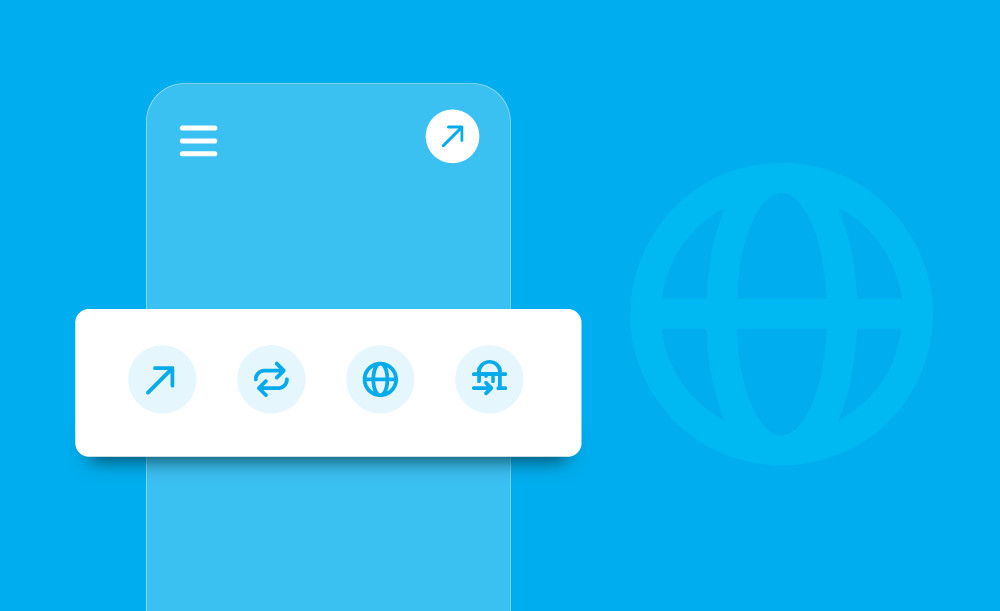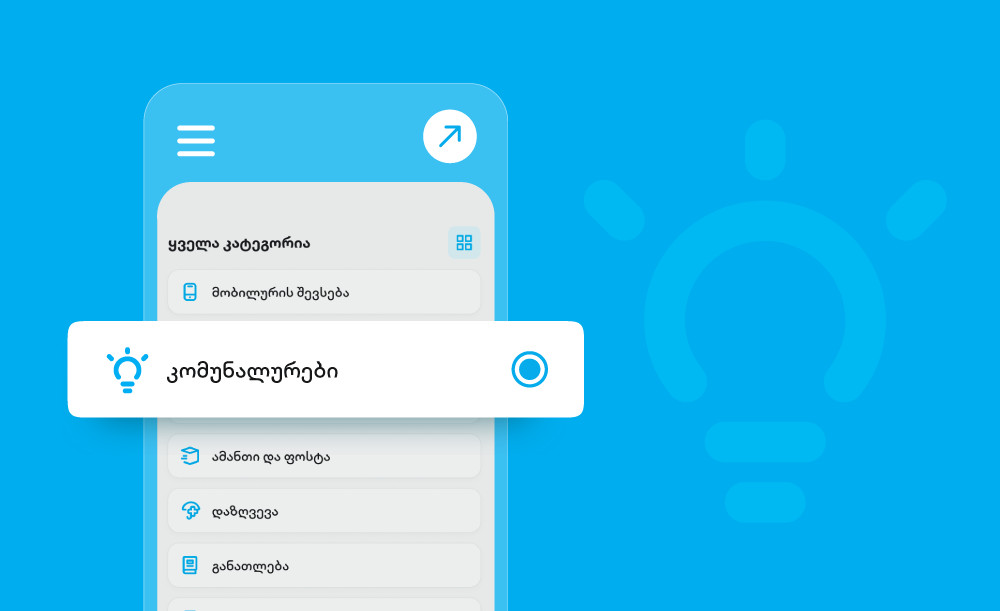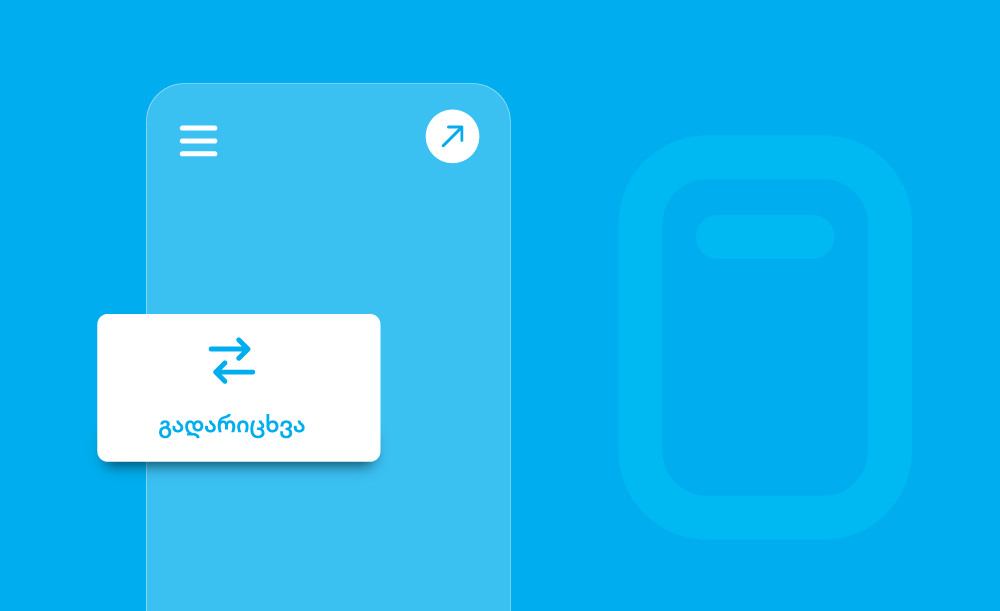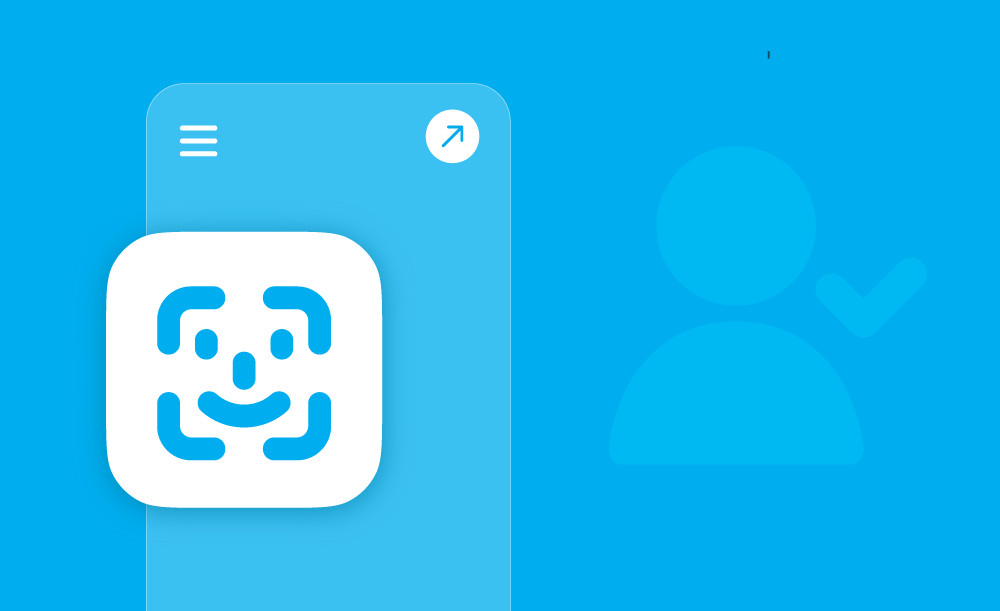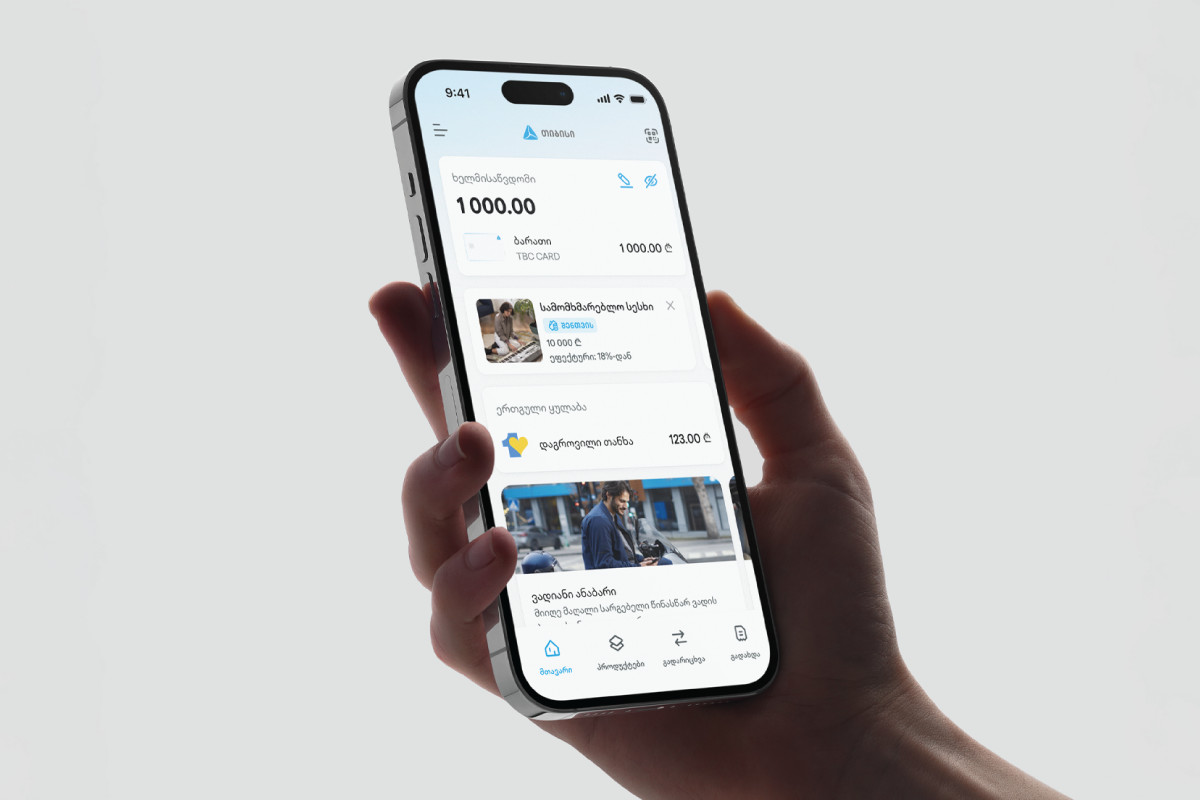
ახალი გვერდი მობაილბანკში
აღმოაჩინე ფინანსების მართვის კიდევ უფრო გამარტივებული სრულიად ახალი გამოცდილება.
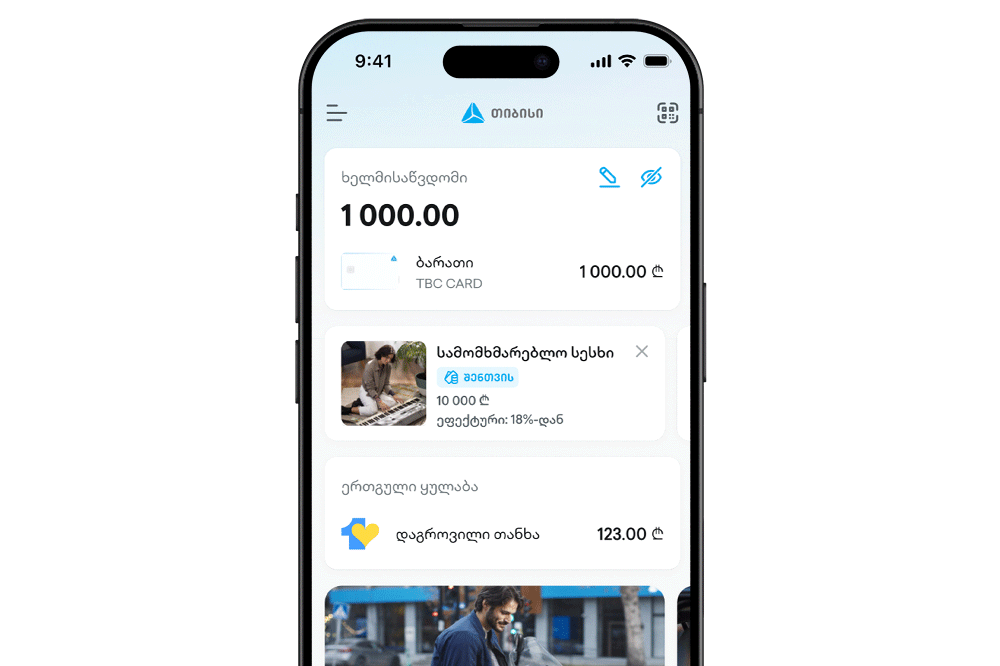
მთავარი გვერდი განახლდა
ფინანსების მართვის გაუმჯობესებული, დინამიური გამოცდილება, სადაც სურვილის მიხედვით გამოაჩენ და მოირგებ ბარათებს, ანგარიშებს, ბალანსს