Bank smarter!Download mobile banking app for Android.With Application "TBC Bank" banking you can:
Download application "TBC Bank" and start using the app right now for free! *Mobile banking and iPad banking service fees are incuded in internet banking quarterly fee. |
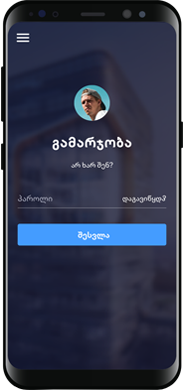
Android app on Google Play |
Fees
| Registration | Free | ||
| Application | Free | ||
|
Transfers between own accounts or currency exchange (except of trasnactions from credit cards) |
Free | ||
| Transfers from credit card (Prime card, TBC Card) | Standards bank fees apply | ||
| Transfer to someone else in GEL and foreign currency | Standards bank fees apply | ||
| Mobile top-up | Free | ||
| Utility payments | 0.5 GEL | ||
| Fines payment | 0.5 GEL | ||
Security
Secure transactions are our priority!
We ensure the high level security for mobile banking using modern technologies. However, there are guidelines that users themselves should follow:
- Do not share your mobile banking Username, Password and telephone code. Do not save them on the computer, internet, mobile or any other device without password protection;
- Make sure to log out once you have finished the session in mobile banking;
- Logging in mobile banking using others' mobile phone or giving your mobile to others is not recommended;
- Please delete mobile banking application before you give away your mobile phone;
- Do not send confidential information via email. Bank will never ask you for your personal or security information, any password or information about your accounts;
- If you feel your security has been compromised, contact us immediately.
- If you receive a suspicious email, stating that it is from TBC Bank, please contact us immediately.
What do we do to protect you?
- Registration information is checked before it is given the authorization;
- Logging into mobile banking is secured with a username and a password, which are unique;
- Transactions outside of your own accounts are secured with additional authorization.
For additional security:
From March 20, 2021, a strong authentication method will be added to Mobile and Internet Banking, which will change the process of logging in to the application and doing transactions:
To log into the application and do transactions above 50 GEL, you will need to enter the SMS / Digipass code
To simplify your daily life, you can activate a trusted device and contacts
- If you activate a trusted device, you will not have to enter a one-time security code when logging in to mobile banking. Visit settings page to activate.
Note: If you already have a trusted device added before March 20, you will need to activate it again.
- After adding a trusted template you will not need to enter a one-time security/Digipass code while doing a transaction. You can add a trusted template after the transaction is completed and also from the templates page.
Note: Once added, the trusted template will be activated within 24 hours
FAQ
Which Android models are supported by mobile banking app?
All mobile phones from Samsung, HTC, Huawei, Sony, Motorolla and and other brands with the Android OS 5.0 or newer versions are supported by the mobile banking application
How to register for mobile banking?
Mobile banking does not require additional registration.
- If you are registered for TBC Bank's internet banking service, you are automatically registered for mobile banking as well. You will just need to download application from Google Play.
- If you are not registered for internet banking, please visit any of our branches.
How to install mobile banking application on Android?
You should first download TBC Bank application from Google Play and then install it on the phone. Please consider that you should be registered user on Google Play. Mobile banking application is available free of charge.
To download an application from Google Play, you will need a Google account on your device. Here's how to add it:
- Open your device's main Settings menu.
- Under "Accounts", touch + Add account.
- Select Google Google.
- Choose Existing (if you want to add an account you already have) or New (if you want to create a new one).
- Follow the instructions to add your account.
How to login in to mobile banking?
First open the mobile banking application and then enter your internet banking user name and password.
For faster and easier login we advise to activate passcode login. Passcode is a 5 digit code that you set and that is saved on your mobile device. your will only need to enter those 5 digits to login to mobile banking.
If you are not yet registered on out internet banking service, you can do so in any branch. Please, note that only the company director is eligible to apply.
I cannot log in to Mobile Bank, why?
Case:
Your mobile phone does not have internet connection.
Action:
Connect to the internet (through Wi-Fi or mobile operator). If you are not able to connect to the internet, contact your Wi-Fi internet provider or mobile operator.

Register online
You can't register online now. Please call us or visit a branch.
|
(+995 32) 227 27 27
Call 24 hours a day, 7 days a week or request a call back.
|
Visit a branch
Register at the nearest branch.
|
|
Register online
|
Call me |
Find branch |
